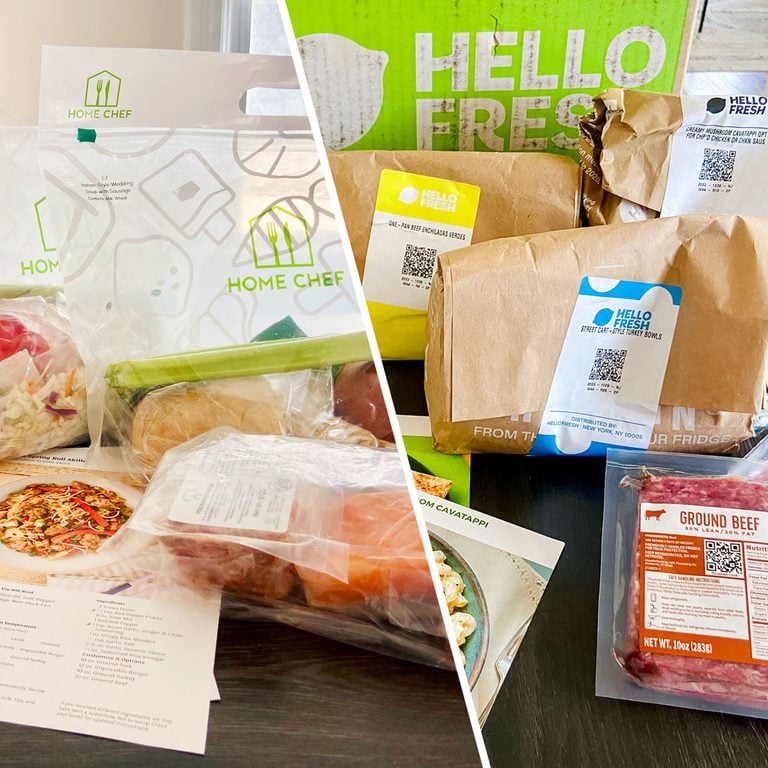
Home Chef vs. HelloFresh: I’ve Tested Both, But How Do They Compare?
Why pit Home Chef vs. HelloFresh when they both have equally quality products? These two companies offer similarly positive experiences, so the choice is yours.

Yes, There’s a Sugar Shortage—Here’s What You Need to Know
Because of the sugar shortage, expect to see empty shelves (or higher prices) in the baking aisle.

There’s Only One Way to Use Coupons at Trader Joe’s—Here’s How
Trader Joe's never fails to surprise us—or help us save some cash—but can you use coupons at Trader Joe's too?

10 Budget-Friendly Bottles of Aldi Wine I Love for Fall and Winter
Holiday wines are fun to stock up on, but it can be daunting to pick the right ones. Luckily, the...

Dynamic Pricing: Which Stores Use It and How Does It Work?
You pay more for things based on when (and how) you buy them, thanks to a practice known as dynamic...

Beef Prices Keep Going Up—Here’s Why
Here's why beef is so expensive right now, plus tips for coping with rising beef prices at the store.

Thrive Market Review: Can This Online Grocery Store Really Save You Money?
Better-for-you ingredients shipped directly to your door—at a discount? We tested Thrive Market to see if this online grocery...
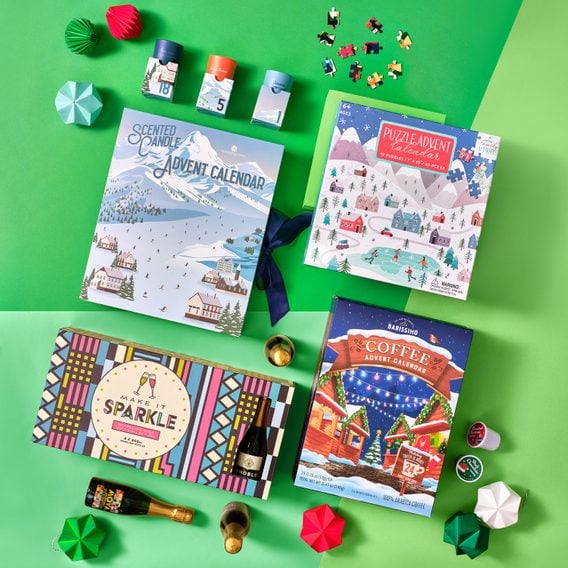
Aldi Advent Calendars Will Be Back in Stores on November 1
Aldi Advent calendars drop on November 1—and we expect the wine, beer and cheese calendars to sell out ASAP!

EveryPlate Review: I Tried This Meal Kit and the Quality Stays High While the Cost Stay...
How do EveryPlate reviews compare to the competition? Well, the price (and the fresh produce, stellar customer service and easy...
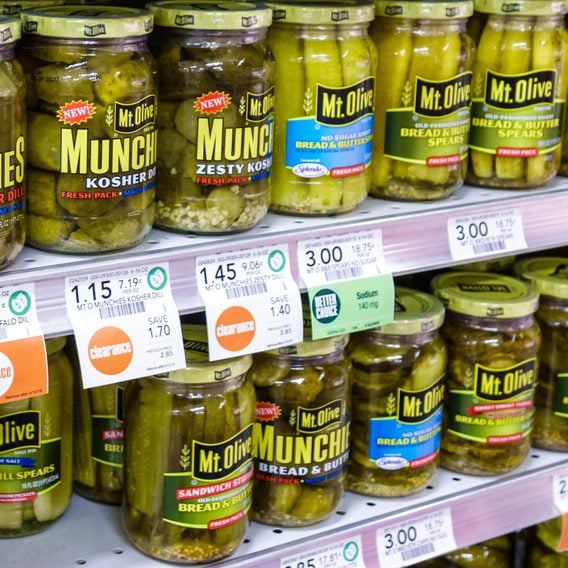
This Is Why Pickle Jars Don’t Include the Word ‘Pickle’ on the Label
This news is jarring!

18 Best Snacks at Trader Joe’s Right Now
This Trader Joe's aficionado knows what snacks are the best of the best. It's time to stock up!

Carbone Is Now Selling Its Famous Spicy Rigatoni Sauce on Amazon
You no longer have to hop on a flight to enjoy Carbone's spicy vodka sauce.
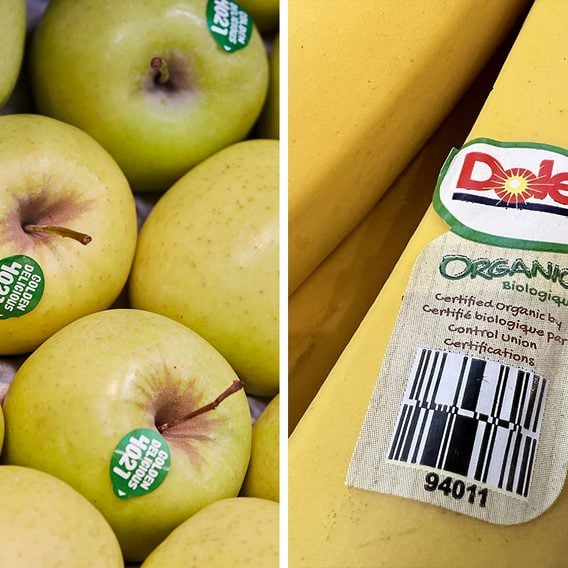
This Is What the Numbers on Fruit Stickers Tell You About Your Produce
The numbers on fruit stickers have a secret meaning!

Yes, There’s a Sriracha Shortage—Here’s What You Need to Know
The Sriracha shortage is happening again.

These Are the Top 10 Most Wasted Foods
Nearly a third of Americans admit they’re likely to forget about leftovers. The most wasted foods may surprise you.

It’s Time to Grab Costco’s Lemon-Blueberry Loaf for Spring
Officially my new go-to party dessert.

Here’s Why Flour Prices Are Expected to Skyrocket in 2024
Don't worry, bakers—there are still plenty of ways to buy flour on the cheap.

Budget Grocery List: 60+ Foods That’ll Keep Your Grocery Bill Low
Inflation may be starting to decrease, but experts still expect grocery prices to increase 7.5% in 2023. Follow these tips...

7 Off-Brand Foods Worth Buying (and 3 That Aren’t)
Off-brand foods could help you stretch your grocery budget. Here's how to shop for store-brand groceries without sacrificing quality.
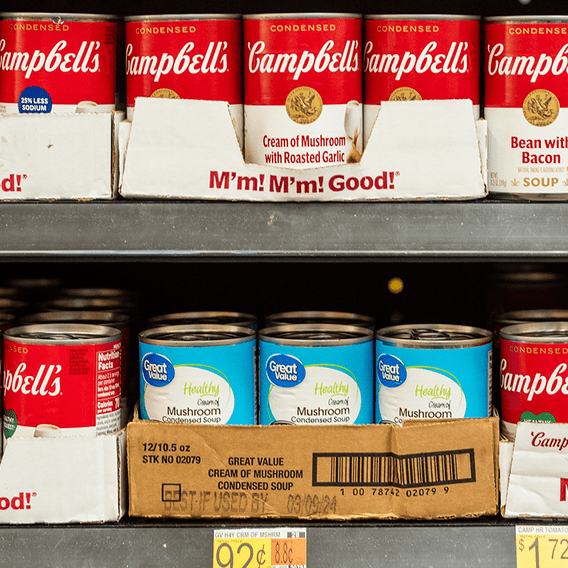
Store Brand vs. Name Brand: How to Decide Which Food to Buy
Replacing name-brand foods with store brands can be a great way to save on grocery costs. And if you shop...

I Feed My Family of 5 on $200 a Week—Here’s How
It's tough to stick to a grocery budget right now, but I use a couple strategies to save hundreds each...
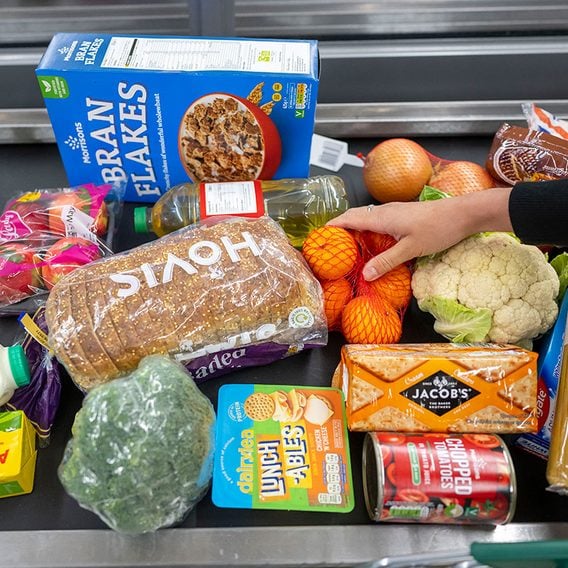
Use This Speedy Shopping Tip for Faster Self-Checkout at Aldi
If you feel like self-checkout just takes too long at Aldi, try this tip.

Is It OK to Eat Groceries Before Paying?
There's a difference between sampling trail mix and opening a bag of chips.

The Clever Click & Carry Bag Carrier Lets You Haul Groceries Hands-Free
Dread errands no more, thanks to the convenient Click & Carry! It makes toting shopping bags and other belongings a...
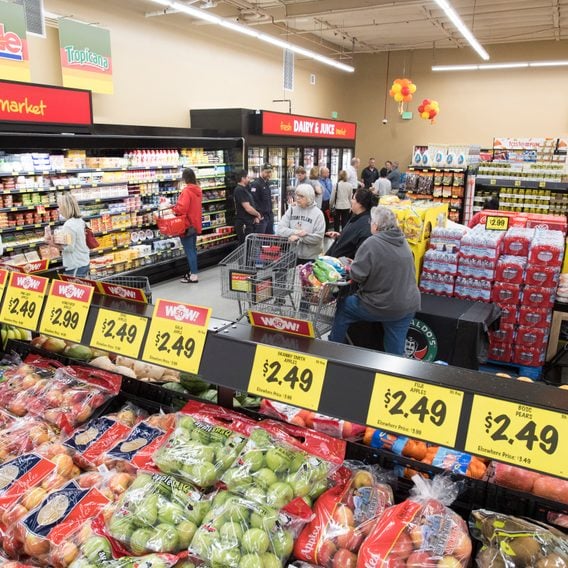
What You Need to Know About Salvage Grocery Stores
Learn how salvage grocery stores can help stretch your budget—and reduce food waste.
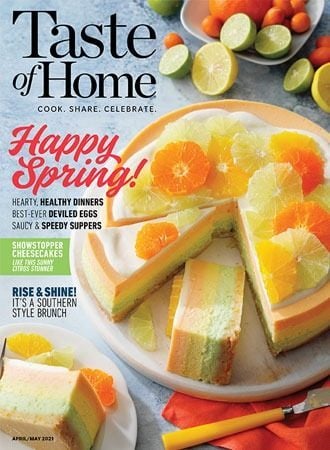

This Is Why You Can’t Find Bagged Lettuce In Stores Right Now
Crops and production have been seriously affected, leading to a bagged salad shortage.

What Is a Reverse Grocery List? Here’s How to Save Time at the Store With One
Grocery day can be a major chore, but a reverse grocery list may change shopping forever.

We’re Obsessed With Trader Joe’s Canned Eggplant—Here’s Why It’...
If you love Mediterranean food, you're going to love this savory veggie spread.

It’s Of-fish-ial: Get Lobster Delivery for Up to 50% Off
No need to be shellfish—buy enough lobster for a holiday feast without hurting your wallet!

21 Pro Tips for Buying Turkey for a Perfect Thanksgiving
Shopping for a turkey should be easy! Here are some tips from a professional chef that will make finding and...

Your Thanksgiving Shopping List (Print It Out!)
Do you find yourself scrambling to finish Thanksgiving shopping? Not anymore! Let this Thanksgiving shopping list be your guide.